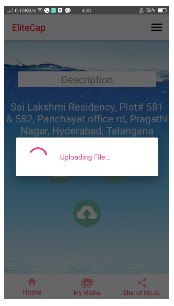Home Page:
After giving of all the permissions, user can go to the home page shown in below like this
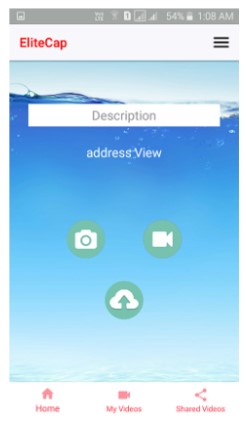
In the above screen we can see home page with multiple options that is capturing camera and video and an upload button, description panel where user can give the photo or image caption after each photo or video captured.
Description Panel & Address:
In the description panel the user can enter the caption to the images or videos then the image or video will be added by the description name. Address of the user where they placed are automatically shown in the page by using the location device shown in below
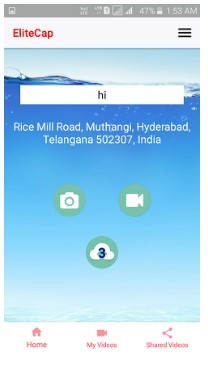
Capturing Photos:
To upload an image user must click on the Camera icon which is shown in the display. After capturing photos there, we have an upload button to upload the photos to the server.
Capturing Videos:
In this application we have another functionality where user can upload videos and can also preserve it as a proof for further preference.To upload a video user must click on the Video Camera icon which is shown in the display. After capturing the videos there, we have an upload button to upload the videos to the server.
Uploading File:
After taking the photos or images upload file count will be shown in the upload button, to upload the files click on Upload button. While upload the files it looks likes shown in below